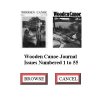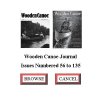I am getting ready to start burning some CDs and have put together the following readme.txt file by stealing lots of Dan Miller's text from the catalog CDs. It is crude but should give some general ideas about how these two CDs will be put together. The section about how to use the Adobe catalog index files is particularly rough so I would welcome help from anyone who can create a better explanation of how to use these features. Rough copies of the opening splash screen and case cover concepts are also attached below for review and comment. Please reply here if you have any other questions or suggestions. Thanks,
Benson
========================================================
The Wooden Canoe Journals on CD-ROM
All reproduced by permission of the Wooden Canoe Heritage Association
Copyright 2006, all rights reserved.
-----------------
GETTING STARTED
Windows with Autostart Enabled:
Insert the cd-rom, which will launch the default browser and start the
catalog viewing program.
Windows with Autostart Disabled, Macintosh, and other systems:
Start the browser-based viewer by double-clicking on the file "index.htm"
found in the root directory of the CD-ROM.
-or-
by starting the web browser and entering "E:/index.htm" in the location
window. E: should be replaced by the drive designation of the cd drive.
Alternatively, the individual Portable Document Format (.PDF) files on the
CD-ROM can be viewed using any viewer or editor capable of reading
these files directly. The Acrobat Reader is available from Adobe at no
cost. If it is not already installed on your system, you may obtain your free
copy by going to
http://www.adobe.com/products/acrobat/readermain.html
or clicking on the link in the index.htm file.
----------
USING THE WEB BROWSER INTERFACE
For best results, maximize the browser window so that it occupies the entire
screen.
Navigation to each Journal is done by clicking on the cover or title of the
issue that you want to see.
----------
USING THE ADOBE CATALOG INDEX FILES
The Adobe .pdx files can be a bit confusing at first but very powerful.
These enable you to search for a single word or phrase in each CD with
CD-1.pdx or CD-2.pdx and in all issues if you use WCJ.pdx. The best way
to use the WCJ.pdx file is to copy all of the files from both CDs to a single
folder on your hard disk if you have enough free space. You can open these
.pdx files by double clicking on one from your Windows Explorer (after an
Adobe reader has been installed). The cleaner but more involved option is
to open the Adobe Reader, Select Edit | Search | Use Advanced Search
Options, then expand the Look In box and choose the Select Index option.
This opens a Index selection window that has an Add button that will let you
add the .pdx indexes that you wish to use for searching and selection from the Search PDF option.
----------
DIRECTORY STRUCTURE (assumes E: is CD-Drive designation):
E:\ (root: contains main index file for web browser-based viewing, and files
neccessary for autostarting the cd within Windows.)
E:\CD-1\CD-1.pdx and E:\CD-1\ folder (all Adobe catalog index information
for the first CD)
E:\CD-1\CD-2.pdx and E:\CD-2\ folder (all Adobe catalog index information
for the second CD)
E:\index.htm (an HTML or web browser based based interface to the
individual .PDF files on each of the two CDs)
E:\master-index.htm (an HTML or web browser based based interface to the
individual .PDF files on both CDs)
E:\Issue001.pdf to E:\Issue134.pdf (individual Portable Document Format
files for each issue)
E:\Issue001.jpg to E:\Issue134.jpg (individual thumbnail image files for each
issue's cover in .JPG format)
E:\WCJ\WCJ.pdx and E:\WCJ\ folder (all Adobe catalog index information
for both CDs)
----------